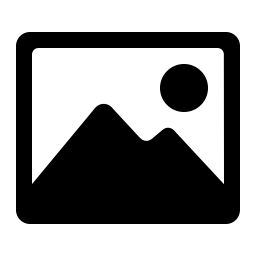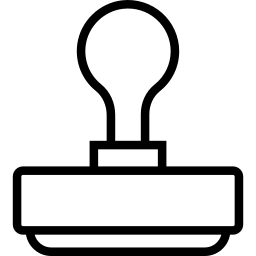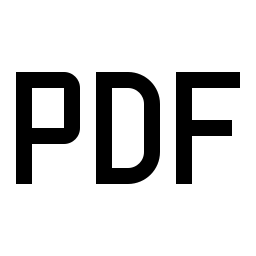1. Using browser capabilities to process, your files will not be uploaded to the cloud.
2. If you have selected a Chinese font, you will need to wait for the font to load when using it for the first time. This may take tens of seconds, please be patient and wait.
click or drag file to here
Which pages to add watermarks on, default to adding watermarks on all pages
Which pages to add watermarks on, default to adding watermarks on all pages
Related Tools
Online PDF watermarking tool that supports adding text and image watermarks to PDFs. Support setting parameters such as font, text size, color, and rotation angle for text watermarks, as well as scaling, rotation angle, transparency, and other parameters for image watermarks.
Online PDF watermarking tool that supports adding text or image watermarks to PDF files. Supports setting multiple parameters, adding watermarked PDF files, and downloading them locally.
- Watermark Type : Select whether to add a text watermark or an image watermark.
- Position : Select the position where watermarks are displayed. This tool supports adding watermarks at nine positions: top, bottom, left, right, center, top left, top right, bottom left, and bottom right.
- Margin : The position of the watermark from the edge of the PDF page. The top, bottom, left, and right positions support setting one parameter, while the top left, top right, bottom left, and bottom right positions support setting two parameters separated by English commas. The center position does not use margin parameters. The value of the margin needs to be greater than or equal to 0.
- Text : The text displayed by the text watermark.
- Opacity : The transparency level of the watermark, with a transparency value range of [0,1].
- Rotate : The angle of watermark rotation, measured in degrees, with a range of rotation angle values of [0,360]. Angle rotation starts from the bottom left corner of the watermark and rotates clockwise.
- Font : Select the font for displaying the text watermark. This tool supports 14 standard fonts built-in in PDF and some Chinese fonts. If the text watermark contains Chinese characters, the Chinese font must be used. When using Chinese fonts, the system will automatically load the relevant fonts, which may take some time to wait.
- Font Size : The font size of the watermark text display.
- Font Color : The color of the watermark text display.
- Pages : Select which pages to add watermark to, the supported formats are 1-10,2n+1,3,5. For the format of an+b, a and b are integers and support both positive and negative numbers. n is a natural number starting from 0. The number of pages filled in cannot exceed the total number of pages in the PDF document.
- Scale : Set the scaling factor for the image watermark, with a scaling value greater than 0. When it is less than 1, the image will be reduced in size. When greater than 1, the image will be enlarged.
- Image : Open local images as watermark images, supporting images in JPEG, JPG, and PNG formats.
- Download : Download the result PDF file locally.
- Clear : Clear the currently open files and processing results.